Get Started with Your BTS Assistant
Welcome to the introductory guide for the BTS Assistant and its key features!
This guide will show you how the BTS Assistant can simplify and improve your overall experience. The BTS Assistant was built with simplicity in mind, making navigation and its tools intuitive and easy to use.
When you first log in to COSnet you’ll be asked ‘where would you like to go today’.
There are two options:
- Everyday School Ordering – for purchasing items at standard prices and enjoying, fast on-demand delivery throughout the year.
- Back to School Ordering – for building customised School Packs and place bulk orders in advance.
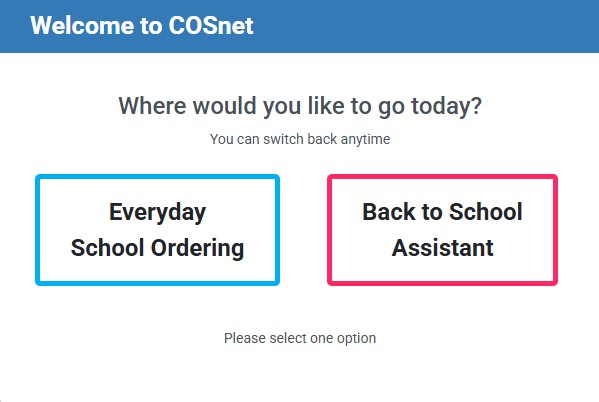
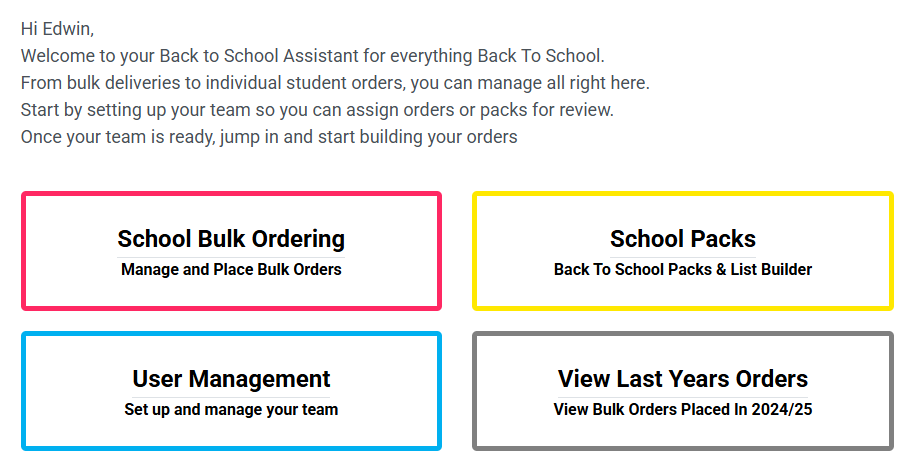
Select Back to School Assistant to be taken to your BTS Assistant Dashboard.
Note: Pink paperclips are visible throughout the assistant. These can be clicked on for helpful tips and information.
School Bulk Ordering
This feature is available for all BTS Assistant users and is for placing and managing all BTS bulk orders.
How to Get Started
If your school hasn’t previously used the COS BTS Assistant, you will be prompted to create a list of your Back to School Bulk Orders.
Simply type the name of your new bulk order and click the Add button to get started.
You have the option to add single or multiple orders to your list before navigating to the School Bulk Orders Summary page.
Note: Schools that have previously used the BTS Assistant will have last year’s order pre-loaded in drafts to get them started.


School Bulk Order Summary
Easily track and manage all your school’s Back-to-School (BTS) orders with the Bulk Order Summary.
The quick action buttons on the right allow you to assign orders, merge orders, set due dates and spending limits, and more.
To update order name or status in summary view, simply double-click the order to edit.

New Order Status Terms
Order statuses help you better track your orders:
- Draft – A new order (Automated)
- In Progress – You’re working on your order (Manual)
- Ready for Checkout – Your order is ready to be checked out and processed by COS(Manual)
- Assigned – Your order has been assigned to a user for review (Automated)
- Awaiting Approval – Your order is waiting for approval (Automated)
Note: Statuses tagged as Manual must be completed by the user. Statuses tagged as Automated are updated by the system with no external input needed.
Quick Action Terms
- New Order – Create a new order.
- Assign Order – Designate a user for an order. That user will then receive an email alert informing them that the order must be reviewed.
- Merge – Merge multiple orders into one consolidated order.
- Clone – Duplicate an existing order so it can be placed again or edited as needed.
- Delete – Remove selected orders permanently.
- Print/Email – Export a summary of selected orders as a PDF or Excel file to print or email. The file should be downloaded before printing.
- Set Due Date – Set a deadline for orders to be completed.
- Set Limits – Set a spending limit to ensure that all orders remain within budget.
- Checkout – Checkout current orders.
How to Personalise your View
Set up your school’s bulk order summary just the way you like it.
- Organise columns – Drag and drop column headers to reorder them.
- Sort information – Click any column header to sort the data in either ascending or descending order.
- Advanced column options – Hover over the right of any column header to reveal a three-line menu. Here you can:
- Pin columns – Lock columns to keep them in a fixed position.
- Hide columns – Remove selected columns from your summary view.
- Autosize columns – Automatically adjust column widths to fit content.
- Filter columns – Apply filters to columns to make finding specific information easy.
Navigation Buttons
Two navigation buttons are located at the bottom left of each page.
- To Current Order – This button will take you to the order detail page of the current order being made.
- To Summary – This button will take you to the School Bulk Orders Summary page.
If at any point you wish to return to the BTS Assistant Dashboard simply click on the COS logo.
How to Build Your Orders
To start adding products to an order you can search for items using the search bar or by browsing the categories on COSnet.

Order Doprdown Menu
While browsing, you can clearly see your current order and have the ability to switch between orders using the dropdown menu located in the top left of the screen.

Adding Products to Single or Multiple Orders
Single Order – To add a product to a single order, click the light blue trolley icon.
You will receive a pop-up notifying you that the product has been successfully added to the selected order.
Multiple Orders – To add a product to multiple orders, select the dark blue trolley icon.
A pop up will appear with a list of all your BTS orders the product has been added to.
Understanding the Quantity Columns:
- Quantity 2025/2026 – Enter the amount you wish to add to the order/s.
- Current Quantity – Shows the quantity of a product you have already added to the order.
- Quantity 2024/2025 – If you’re building an order based on last year’s preloaded orders, this column shows the quantity ordered in the previous BTS season.



Adding Products via Bulk Add to Cart
The Bulk Add to Cart feature allows you to add products to carts by entering product codes rather than having to search for and add individual products.
Bulk Add to Cart can also be done through a CSV upload. To upload multiple product codes, simply download the template, enter the codes and quantities of the products you wish to add to your order and upload the completed file.
Once the file has been uploaded, click the Add Products to Cart button.


How to Checkout
To checkout, simply select the order/s you wish to checkout and select the Checkout button.
Checkout follows our standard COS ordering experience with exception of the date selection.
Orders require a minimum 4 week processing time.
Orders Placed Tab
The Orders Placed tab contains a list of all your placed Back to School orders, allowing you to track their progress.

School Packs
This page allows users with administrative rights to create Lists and Back to School Packs.
Lists – Administrators can create lists of the products school staff can add to orders.
Back to School Packs – Administrators can create packs of products that will become available for parents to buy to ensure their children are fully equipped to start school.
Note: Back to School Packs are purchased through the Parent Portal.
User Management
This is a page for administrators with super user access to set up and manage teams and their access to COSnet.
The grid provides a quick snapshot of all users, their access level and expenditure limits.
The functionality is the same as the User Management used in the your standard school ordering account.

View Last Years Orders
This page provides a quick and easy snapshot of all bulk orders placed previous BTS season.
For a detailed view of any order, select the order number.
This will open the order detail page, where you can review the list of products and quantities.